How do I type Portuguese accents? This is a common question for learners, since if you’re like myself (Joel), you primarily use an English keyboard.
To help you make the transition to typing accented characters in Portuguese, our Lessons include an accent toolbar that should appear at the bottom of the screen, whenever you’re asked to type.
Mobile Devices
The aforementioned accent toolbar is hidden on mobile devices, because on modern iOS (iPhone / iPad / iPod Touch) and Android devices, there is an easier way. Simply press and hold on any vowel (on your software keyboard), then slide your finger over to the correct character, and release. This should work regardless of whether or not you have the Portuguese keyboard enabled in settings.
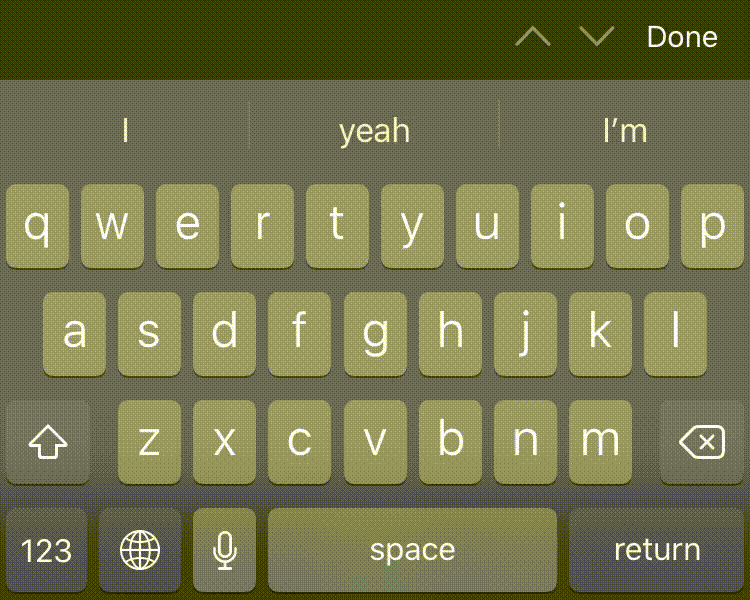
Computers
As mentioned above, you can use our accent toolbar on the site, but we recommend learning how to create the accents yourself early on so that it becomes second nature. You obviously won’t have the luxury of using an accent toolbar when you’re writing an email or text message, or in most of your other apps!
In some cases, it’s the same as on mobile: you can just hold down the letter you want on your keyboard until you see options pop up for the accented versions. Then select the corresponding option. If that doesn’t work on your computer, see the instructions below for Mac or Windows.
Mac
Once you practice and train your muscle memory for a week or so, typing accents on a Mac is really just a matter of holding down one extra key than if you had an actual Portuguese keyboard (with the benefit of not having to unlearn a lifetime of using an English keyboard layout)!
Step 1: Hold down the Option key (located a couple keys to the left of the spacebar)
Step 2: Type one of letters below to “tell” your system which accent you need.
- Tilde ˜ = Option n
- Acute ´ = Option e
- Grave ` = Option `
- Circumflex ˆ = Option i
- Cedilha ç = Option c
Step 3: Release those keys, and then type the letter you want to apply the accent to.
Now let’s put it all together:
- To type ã as in pão: Option n (release) a
- To type é as in café: Option e (release) e
- To type à as in Vou à escola: Option ` (release) a
- To type ê as in mês: Option i (release) e
- To type ç as in peço: Option c (no need to hit c again for this one!)
Windows
The easiest option is to set up your keyboard to QWERTY International / US International). To find this setting on Windows, go to Settings > Time&Language > Language. Under Preferred Languages, choose your language. Then click Options > Add a keyboard and select United States International. (The menu options may be slightly different on your version of Windows.)
Next, you just need to switch to that keyboard. Your bottom right toolbar should show which keyboard language you’re currently using (ENG US, for example), so you’ll just click on that and choose US International. Then it will show ENG INTL in the toolbar. Now you can simply type the accent and then the letter it goes on. For example:
- To type ã as in pão: Shift ~ (release) a
- To type é as in café: ‘ e
- To type à as in Vou à escola: ` a
- To type ê as in mês: Shift ^ (release) e
- To type ç as in peço: ‘ c
If that doesn’t work for you, unfortunately there are 4-digit unicode shortcuts that you have to memorize for every combination of vowels and accents. For the shortcuts below, first hold down ALT, and then type the 4-digit numbers in succession. On most keyboards you have to use the cluster numbers on the right side of the keyboard, not the row of numbers along the top.
Ready to try it out?
Head back to the units and practice your new skills in the listen and type questions: Units
For Windows and Mac users, and if you’re using Qwerty US, an easier way than to try to remember the Unicode values of the letters, is to set your keyboard to QWERTY-International. The layout, is the same as the US QWERTY, but it allows you to type the accents with easy to remember key combinations. First type the key that represents the accent, then the letter itself.
‘a -> á
`a -> à
“o -> ö
^o -> ô
,c -> ç
I do that for almost 20 years already…
To set up your keyboard to QWERTY International (or US International), on a Mac I don’t remember, but it’s fairly trivial. On Windows 10; Settings/Time&Language/Language and in the Preferred Langguages, click on the language that ou use, like English United States or Français (Belgique), then Options/Add a keyboard and select United States International.
That’s a great tip, thanks for sharing!
Just to add:-
~a->ã
If you are using a smaller keyboard like me (the popular Dell XPS 13) then instead of ~ you will need to use ¬ which is uppercase on the top left key.
Most PC’s won’t have the international keyboard option installed. Make sure you follow the Francois lagrange’s instructions:-
To set up your keyboard to QWERTY International (or US International) on Windows 10:
– Settings [ie Windows settings]/Time&Language/Language
– In the Preferred Languages, CLICK ON THE LANGUAGE THAT YOU USE, like English United States or Français (Belgique), [or English (United Kingdom) in my case] and it will then display an Options button
– Click on Options button
– Then Add a keyboard
– Then scroll to United States International and select it
In the bottom right of your status bar should be a display of the keyboard language you are using eg ENG in my case. Click on this and it should now display a menu which includes US International. To use the sequential key strokes described above you will need to select the US International keyboard you have just installed.
Here is a summary of all the things you can do, but the ones above are sufficient for our Português. https://slcr.wsu.edu/help-pages/microsoft-keyboards-us-international/
Having explored all the options I believe this is by far the simplest.
I upgraded my win 10 to 11 and now I cannot use US – International keyboard like I used to do in the past. 🙁
Oh no! I found this link that could help with getting it set up again: Typing Accents in Windows 11 Or maybe some Windows 11 users have other suggestions?
Finally I can fix this error, turnt out because of my Vietnamese keyboard app EVkey, that my computer cannot reconigize my typing. Thank God! After reinstalling the EVkey app my computer is back to normal :))
So yesterday that (advice from Francois) worked for me.
Today, Windows 10, in it’s infinite wisdom, decided to change things around a bit.
So now ,c -> ç is instead ‘c to create ç.
Never a dull moment.
Thanks for these very helpful suggestions!
Thank you so much!!
Another method for Windows users: If you use Google Docs, you can use Chrome extensions which will complete spelling and grammar checks for you after typing and you can amend them this way.
You guys are AMAZING! Obrigada!
I’ve been scouring the internet for workarounds on how to get accent marks in google docs and adobe acrobat for a week now and it’s been making me kuh-razy. The vowel ‘press and hold’ trick doesn’t work in Acrobat and works 5% of the time in google docs. I was so frustrated that I had no choice but to eat pizza twice in one week. Then THIS post magically showed up. IT WORKS! You don’t know how excited I am right now.
And yes, it’s a little thing, but it’s 2020 so this is probably the best thing that’s happened to me this year lol.
So glad we could help! But if you want to keep eating pizza twice a week anyway, we won’t judge. It might help get you through the rest of 2020.
For Windows users, another method is to use the Keyxpat tool (https://keyxpat.com) that lets you access any accent, diacritic and other special characters without having to move your hands or remembering shortcuts. It is supplied with several languages/key assignments. Portuguese is one of them. It is totally customizable.
Whoever is in charge here should get Molly a bonus for her comment
Cha-ching! 🤑
It doesn’t work for me :-(. I’ve came to this site to learn how to type ã and Ã, but holding Alt and typing 0227 or 0195 writes ă and Ă, what are Romanian letters :-(.
Olá, Žaba. I’m not sure, but I think it could be because of the keyboard language setting on your device. Maybe try changing your keyboard language (you might have to look around in the settings or Google the instructions for your specific device/operating system) and see if that works.
Hello Joseph, thank for the quick answer. It seems you are right – I’ve got two keyboards installed, Czech and Russian. Other symbols I type using Alt and numbers are not affected by changing keyboard, but these two are, so it’s likely if i had an English keyboard, it would work, but… installing English keyboard to type Portuguese letters seems stupid :-). I’ll solve it some way, thanks a lot.
I´ve installed Portuguese keyboard in Language settings (Windows 7) and all works just fine, but you need to investigate fisrt and get used to the all these accents and punctuation position since they are in the different places comparing to Eng or Rus.
So when you are in PT
] + e = é
Shift + ] + e = è
\ + a = ã
The only guy i couldn’t find yet is circumflex
Thanks for all your great resources. You may want to mention that in order to use the “Alt-4-digit” method, you must use the NUMERIC KEYPAD to enter the 4-digit number. (I kept trying to use the numbers above the keyboard, but that wouldn’t work. Then I went to the link you provided to the original thread where they mentioned that you must use the numeric keypad while holding the Alt key.) Thanks again!
I have driving myself crazy trying to use any of the suggestions given.
–I have no options key on my Dell laptop so none of those suggestions work
–installing a Portuguese language option helped with some accents, but cannot find the circumflex anywhere and don’t have a corresponding key
Are there updates for Windows 10?
Sorry for the trouble! The option key is only for Macs, so you won’t need that section since you’re using Windows.
Now that you’ve installed and selected the international keyboard, you should be able to use the instructions under the Windows section. For the circumflex accent, it’s the ^ key, which is normally the same key as the number 6. So for example, if you wanted to type ê, you would type Shift ^ (release) e. Does that work for you?
Hi,
Shift doesn’t work for my standard QWERTY keyboard. Mine is primarily the CTRL key.
to get these characters:
ã – ctrl+Shift+the key with the ~ release and type a
à – ctrl+the key with the ` release and type a
ç – ctrl+comma – release type c
é – ctrl+apostrophe – release type e
*note: the only time I had to use the shift key was to access the ~ that shares the same key as the `
It is currently May 2023 and I use Windows 10. After installing the Portuguese language pack and setting my Windows keyboard to Portuguese, here is how I am able to get the various accented characters…
á » ] + a
à » Shift + ] + a
ã » \ + a
â » Shift + \ + a
ç » ;
é » ] + e
è » Shift + ] + e
ê » Shift + \ + e
í » Shift + ] + i
ó » ] + o
ô » Shift + \ + o
õ » \ + o
ú » ] + u
I have saved this to a Google Keep note so that I can reference it often until it is embedded in my brain!
Hello! I’m portuguese and using windows 11 and my keyboard has the english layout, so I was trying to get all the accents. I followed the tutorial and my keyboard is now in portuguese with the english international option turned on. Every accent works great except that when i click “Shift ~ (release)” i get “<" and when i click "`" i get ",". Does anyone know what's going on? The top left corner key is the only one messed up now. I don't know if it matters but I'm using a 80% keyboard.
There must be a simpler way. Not a single thing in the blog worked for me, it just made capital letters, and the 4 digit code just opened new files. I’ve been trying this for over 4 years. I hate it. I have a windows pc. This is the absolute worst thing in learning Portuguese. Surely they don’t do this????
If you’re seeing capital letters it means you are not releasing the Shift key before typing the letter at the end.
If you don’t have the US International keyboard set up, you may need to press Ctrl before the shortcuts shown. Here’s a video that may be helpful: https://www.youtube.com/watch?v=lpJzZ6NF9SA This is for French, but many of the accents are the same and you can see his fingers as he’s typing. I would recommend trying this method instead of the 4-digit codes. (Note that your keyboard layout may be different, but the process should be the same. I’ll repost if I find a better video showing the hands.)
The Portuguese keyboard has additional keys on it, so this is about how to do it using an English keyboard. Once you find a method that works for you, it becomes second nature fairly quickly.
Thank you for such a helpful post! I’ve been struggling with typing accents in Portuguese, and your tips make it so much easier. The keyboard shortcuts are a game changer for me. I’ll definitely practice using them more. Keep up the great work!